Minecraft is a popular sandbox game that is enjoyed by millions of players around the world. While the game has a simple design and low system requirements, it can still experience slow performance on some computers. If you’re experiencing lag or slow frame rates in Minecraft, there are several things you can do to improve performance, including installing OptiFine.
OptiFine is a mod that optimizes Minecraft’s graphics and performance. It can increase frame rates, reduce lag, and improve graphics quality. In this article, we’ll show you how to install and configure OptiFine to improve Minecraft’s performance.
Step 1: Download OptiFine
The first step is to download OptiFine. Go to the OptiFine website and find the latest version of the mod. Make sure to download the version that matches your Minecraft version. Once the download is complete, double-click the file to open it.
Step 2: Install OptiFine
To install OptiFine, you’ll need to have Minecraft installed. If you haven’t already, download and install Minecraft from the official website. Once you have Minecraft installed, you’re ready to install OptiFine.
To install OptiFine, you’ll need to use a mod installer. A popular mod planner is Minecraft Forge. You can download and install Minecraft Forge from the official website.
Once you have Minecraft Forge installed, launch the Minecraft Launcher and select the Forge profile. Then, click the “Mods” button and drag and drop the OptiFine file into the window.
Step 3: Configure OptiFine
Once OptiFine is installed, you’re ready to configure it. Launch Minecraft and select the OptiFine profile from the Minecraft Launcher. Then, click on the “Options” button and select “Video Settings.” Here, you can adjust the graphics and performance settings to your liking.
OptiFine offers several performance options, including Fast Render, Fast Math, and Fast Render Shadows. You can also adjust the graphics settings, including the render distance, fog, and brightness.
Step 4: Test OptiFine
After you’ve made your adjustments, launch Minecraft and test the performance. You should see a significant improvement in performance and graphics quality. If you’re still experiencing lag or slow frame rates, you can go back to the OptiFine options and adjust the settings further.
In conclusion, installing and configuring OptiFine is a great way to improve Minecraft’s performance and graphics quality. The mod is easy to install and provides a wide range of performance and graphics options to choose from. If you’re experiencing lag or slow frame rates in Minecraft, give OptiFine a try and see the difference for yourself.